2020-07-23 (06836dc)
1 Getting Started
This chapter will walk you through a simple experiment on Apt and introduce you to some of its basic concepts.
Start by pointing your browser at https://www.aptlab.net/.
- Enter your email address and pick a usernameIf you don’t have an account, or are not logged in, you’ll be using Apt as a guest user. Guest users have some restrictions placed on them, but this is a quick way to get started. Enter your email address and pick a username. This username will be the one you’ll use to log into your nodes (eg. via ssh), and if you sign up for an account on Apt later, it will become your Apt username as well.You may leave the ssh key portion of the form blank—
if you do, the only way to log into your nodes will be through a browser-based terminal that we provide. We recommend that if you use Apt heavily, you upload a public key, which will enable you to use a regular ssh client. 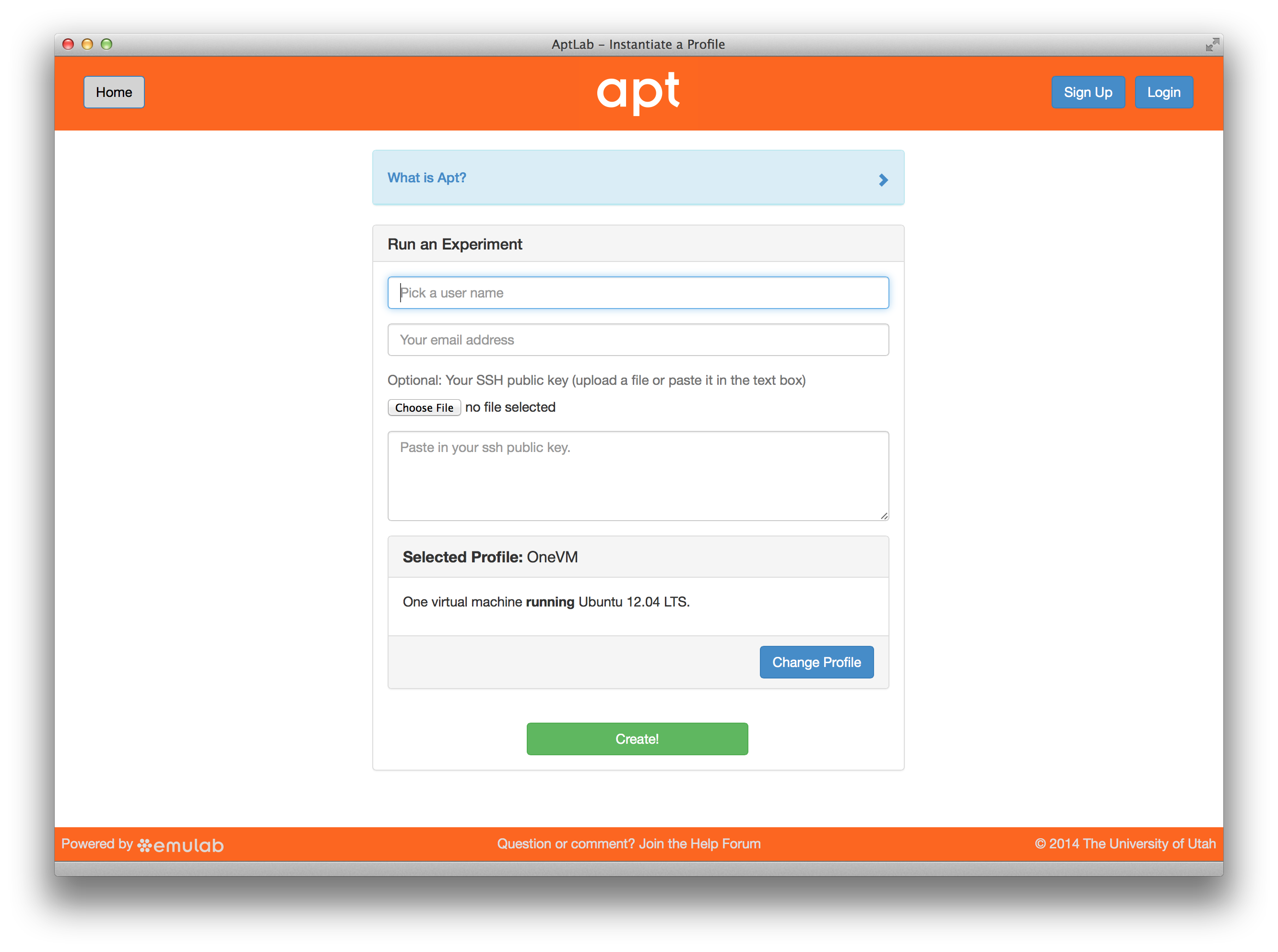
- Start ExperimentFrom the top menu, click “Experiments” and then “Start Experiment” to begin.
- Experiment WizardExperiments must be configured before they can be instantiated. A short wizard guides you through the process. The first step is to pick a profile for your experiment. A profile describes a set of resources (both hardware and software) that will be used to start your experiment. On the hardware side, the profile will control whether you get virtual machines or physical ones, how many there are, and what the network between them looks like. On the software side, the profile specifies the operating system and installed software.Profiles come from two sources. Some of them are provided by Apt itself, and provide standard installation of popular operating systems, software stacks, etc. Others are created by other researchers and may contain research software, artifacts and data used to gather published results, etc. Profiles represent a powerful way to enable repeatable research.Clicking the “Change Profile” button will let you select the profile that your experiment will be built from.
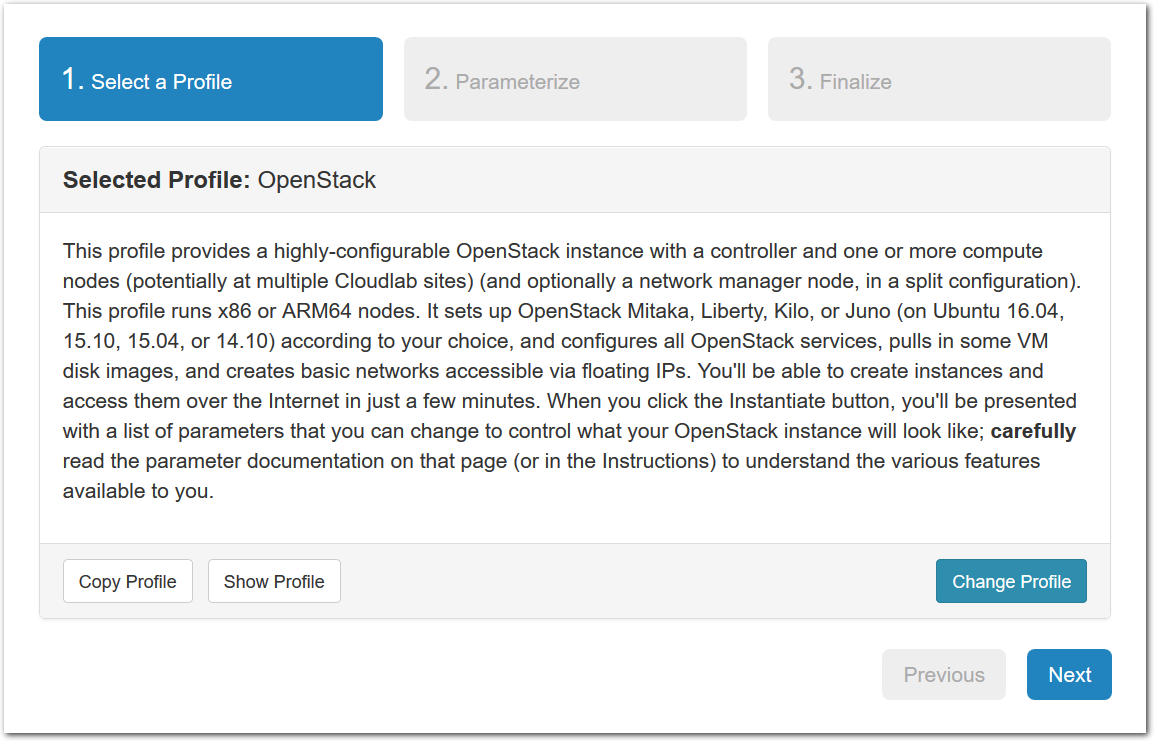
- Select a profileOn the left side is the profile selector which lists the profiles you can choose. The list contains both globally accessible profiles and profiles accessible to the projects you are part of.The large display in this dialog box shows the network topology of the profile, and a short description sits below the topology view.The OneVM profile will get you a single VM running version 12.04 of the Ubuntu operating system—
this is a good place to start. 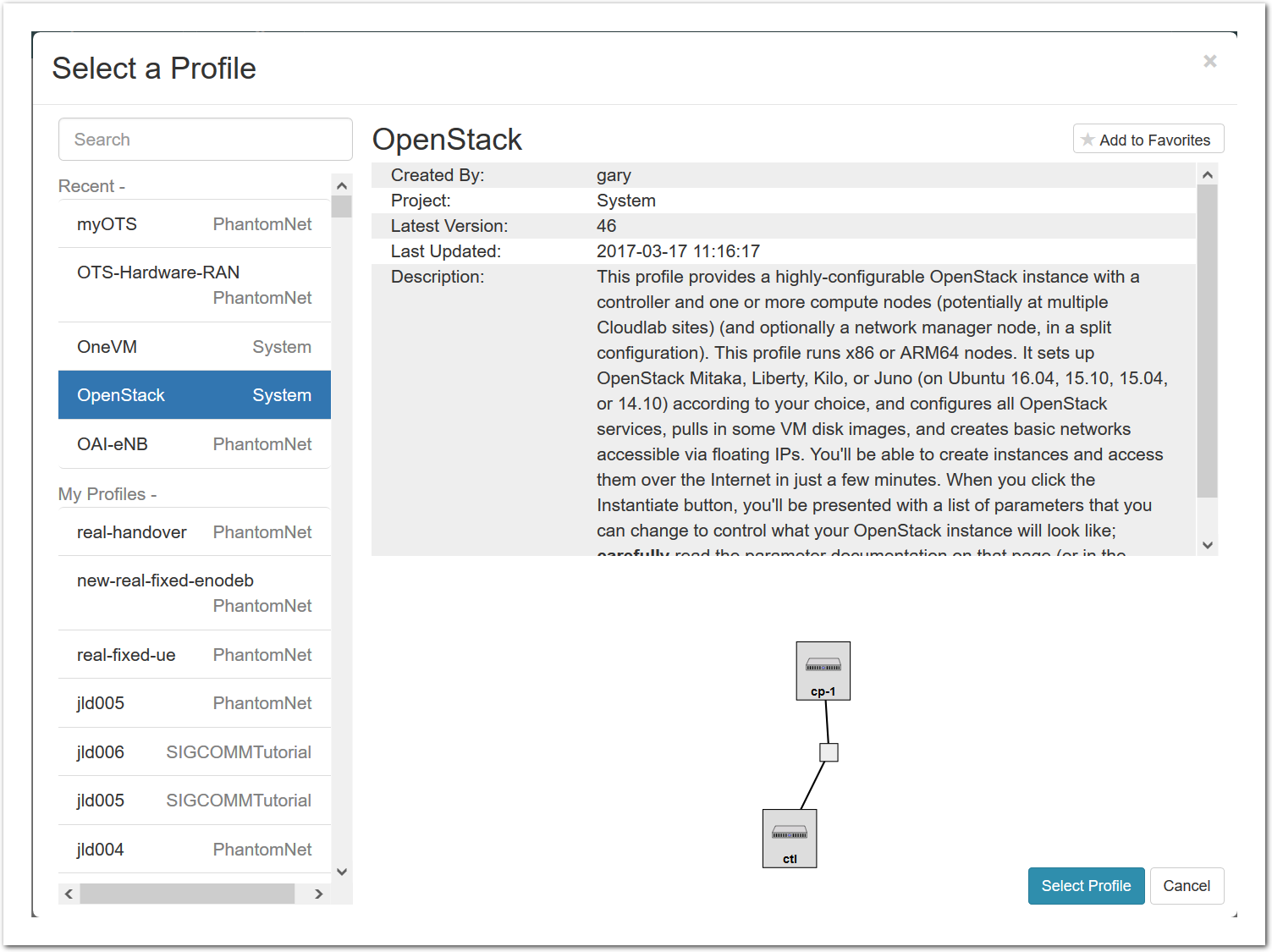
- Click Create!When you click the “Create” button, Apt will start preparing your experiment by selecting nodes, installing software, etc. as described in the profile. What’s going on behind the scenes is that on one (or more) of the machines in one of the Apt clusters, a disk is being imaged, VMs and/or physical machines booted, accounts created for you, etc. This process usually takes a couple of minutes.If you have never used this email address with Apt before (or if you switch computers or browsers), Apt will send a verification email. Watch your email and enter the code into Apt when prompted. (If it doesn’t arrive in a few minutes, check your spam folder!)
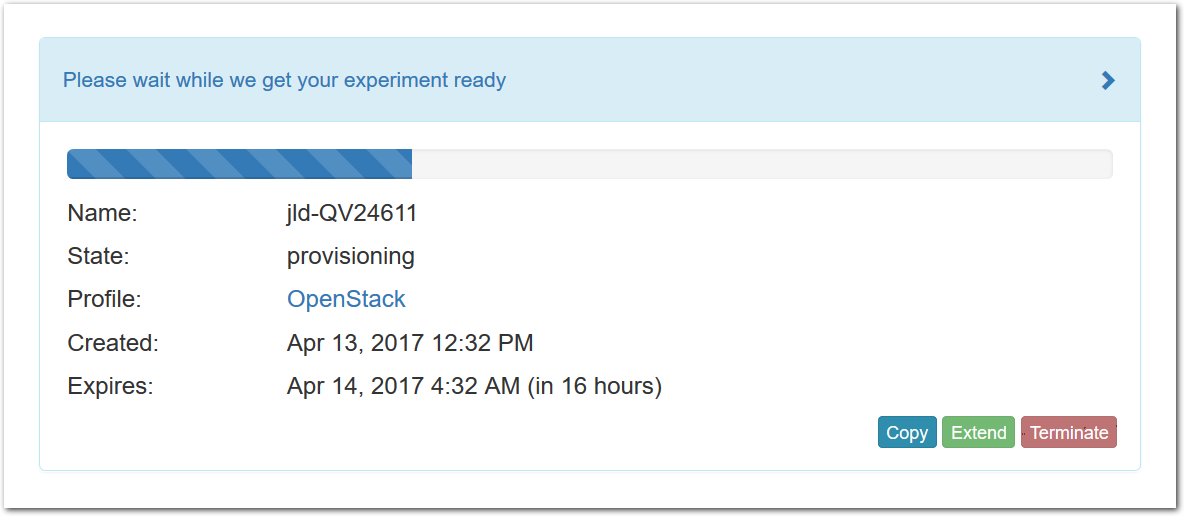
- Use your experimentWhen your experiment is ready to use, the progress bar will be complete, and you’ll be given a lot of new options at the bottom of the screen.
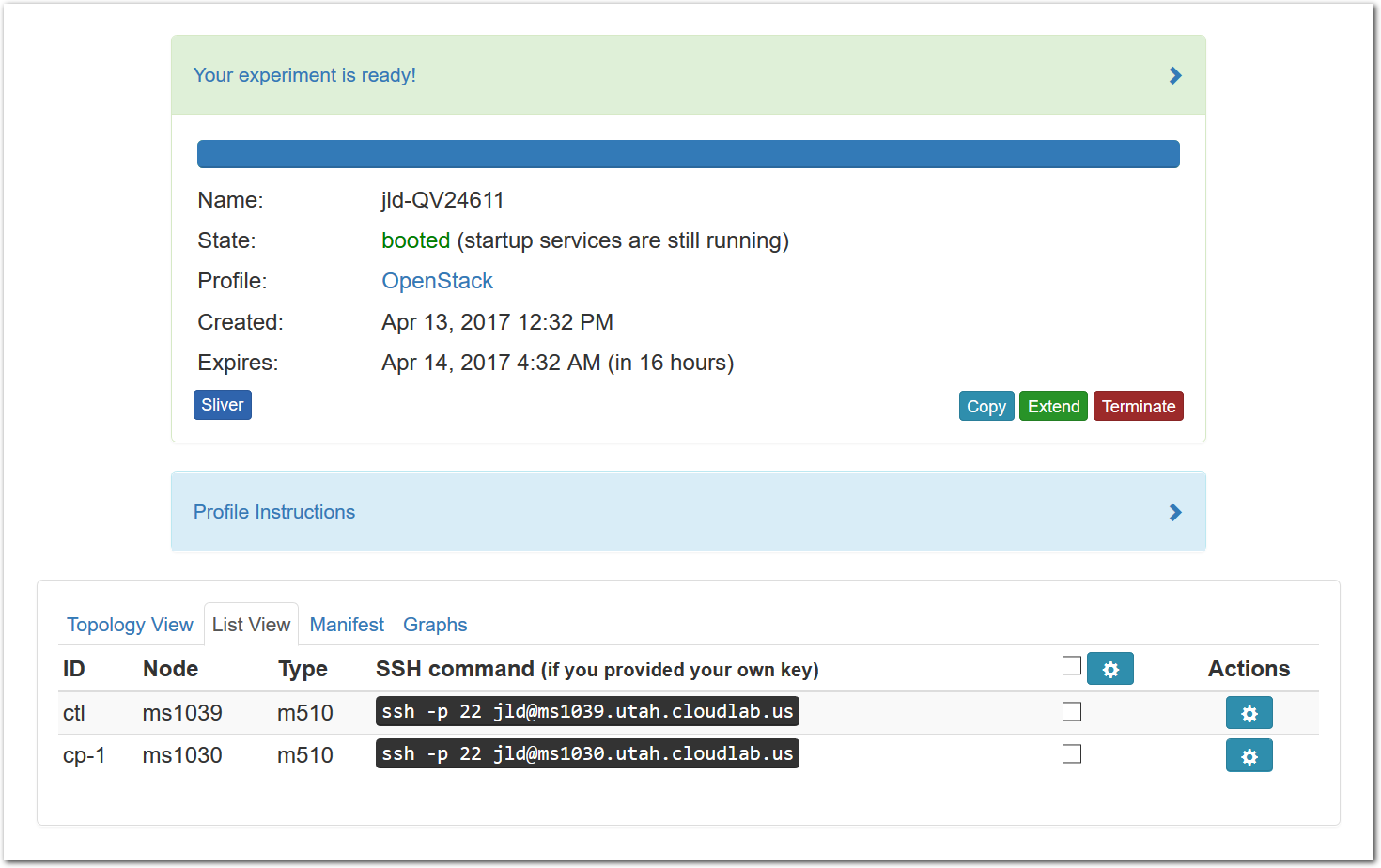 The “Topology View” shows the network topology of your experiment (which may be as simple as a single node). Clicking on a node in this view brings up a terminal in your browser that gives you a shell on the node. The “List View” lists all nodes in the topology, and in addition to the in-browser shell, gives you the command to ssh login to the node (if you provided a public key). The “Manifest” tab shows you the technical details of the resources allocated to your experiment. Any open terminals you have to the nodes show up as tabs on this page.Clicking on the “Profile Instructions” link (if present) will show instructions provided by the profile’s creator regarding its use.Your experiment is yours alone, and you have full “root” access (via the sudo command). No one else has access to the nodes in your experiment, and you may do anything at all inside of it, up to and including making radical changes to the operating system itself. We’ll clean it all up when you’re done!Your experiment will terminate automatically after a few hours. When the experiment terminates, you will lose anything on disk on the nodes, so be sure to copy off anything important early and often. You can use the “Extend” button to submit a request to hold it longer, or the “Terminate” button to end it early. Registered users get to hold their experiments for longer, so if you want to use Apt for much serious work, we recommend registering for an account.
The “Topology View” shows the network topology of your experiment (which may be as simple as a single node). Clicking on a node in this view brings up a terminal in your browser that gives you a shell on the node. The “List View” lists all nodes in the topology, and in addition to the in-browser shell, gives you the command to ssh login to the node (if you provided a public key). The “Manifest” tab shows you the technical details of the resources allocated to your experiment. Any open terminals you have to the nodes show up as tabs on this page.Clicking on the “Profile Instructions” link (if present) will show instructions provided by the profile’s creator regarding its use.Your experiment is yours alone, and you have full “root” access (via the sudo command). No one else has access to the nodes in your experiment, and you may do anything at all inside of it, up to and including making radical changes to the operating system itself. We’ll clean it all up when you’re done!Your experiment will terminate automatically after a few hours. When the experiment terminates, you will lose anything on disk on the nodes, so be sure to copy off anything important early and often. You can use the “Extend” button to submit a request to hold it longer, or the “Terminate” button to end it early. Registered users get to hold their experiments for longer, so if you want to use Apt for much serious work, we recommend registering for an account.
1.1 Next Steps
If you find Apt useful, sign up for an account—
having one gives you access to more resources and lets you run longer experiments. Making your own profiles is easy: see the chapter on profile creation for instructions.
If you need help, or have questions or comments about Apt’s features, contact us!